The PowerShell Gallery has long been the “official” public source for PowerShell modules. It is convenient, but some organizations require more strictly vetted and approved software repositories for their environments. This can be achieved by maintaining a private repository in Azure DevOps, a NuGet-based web server, or even a file share with approved modules hosted in it. With thanks likely given to the Secure Future Initiative, those organizations now have an option called the Microsoft Artifact Registry (MAR).
What is the Microsoft Artifact Registry (MAR)?
MAR is a public registry for housing Microsoft’s official artifacts, such as container images. MAR enhances security by ensuring only Microsoft can publish official packages, eliminating risks like name squatting. It also improves software supply chain integrity by offering greater transparency and control over artifact provenance.
Far from being just a PowerShell module repository, MAR is a container registry that provides application frameworks, CI/CD runners, container images, SDKs, and more. At this time, the only PowerShell modules that I have found in it so far are the Az module and its myriad of sub-modules.
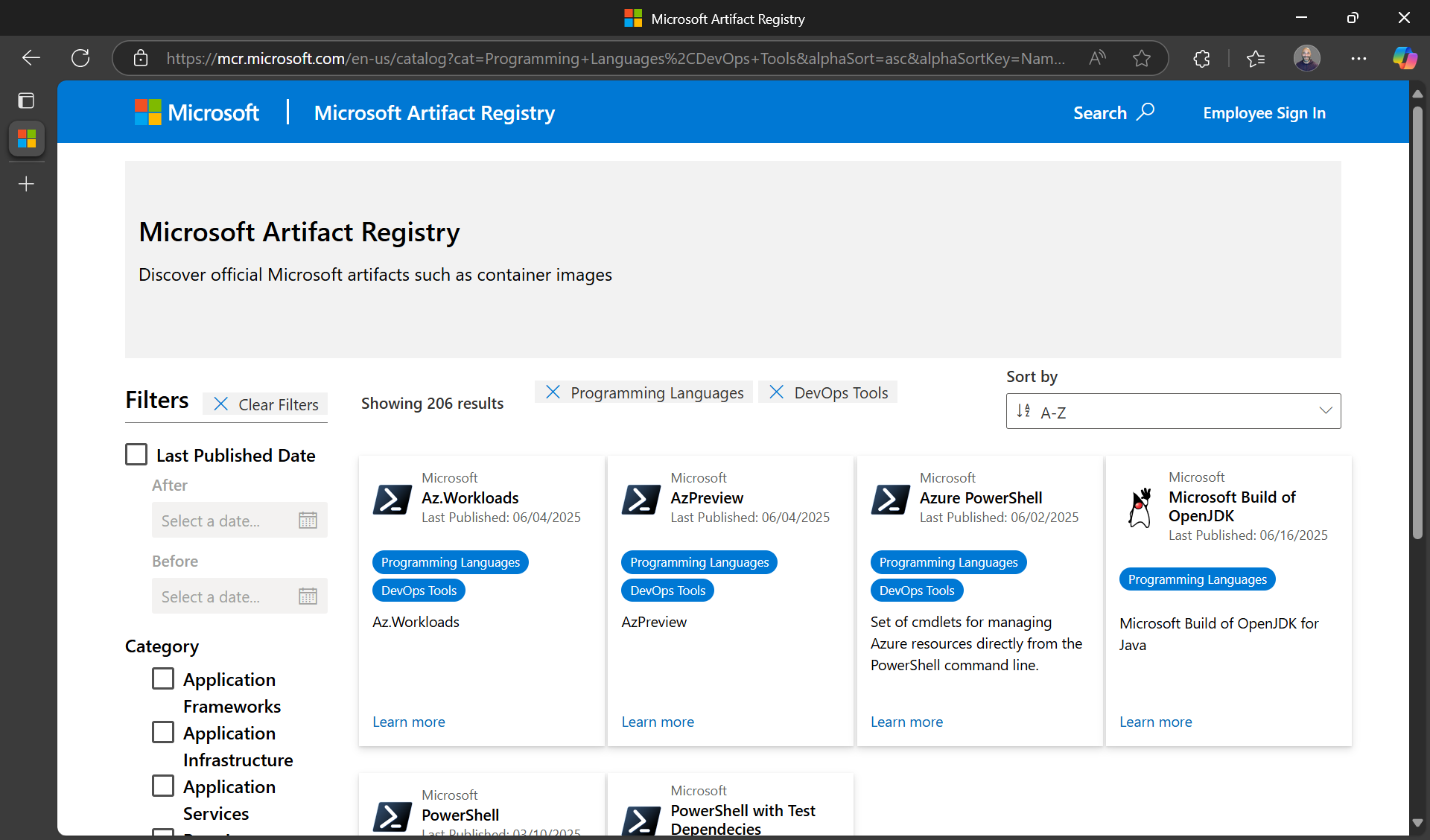
Microsoft do have plans to publish more PowerShell modules to the MAR. We do not know how soon the different product teams will publish their modules to it, but they will first have to update their release pipeline to do so. For now, here’s what you need to know:
Support for MAR was added to the Microsoft.PowerShell.PSResourceGet v1.1.1 release on 2025/03/07. You may need to update if you have not already.
PowerShell 7.6-preview.4 includes Microsoft.PowerShell.PSResourceGet v1.1.1, so we can expect that version to be included when 7.6 becomes generally available.
Getting Started with the Microsoft Artifact Registry
Here’s how you can start using it:
$MARUrl = 'https://mcr.microsoft.com'
Register-PSResourceRepository -Name MAR -Uri $MARUrl -ApiVersion ContainerRegistry -Trusted:$true
Now you can even set the MAR to have a higher priority than the PSGallery by running Set-PSResourceRepository -Name MAR -Priority 10 (or any number lower than the current priority of the PSGallery).
You can confirm that this worked by running Get-PSResourceRepository.
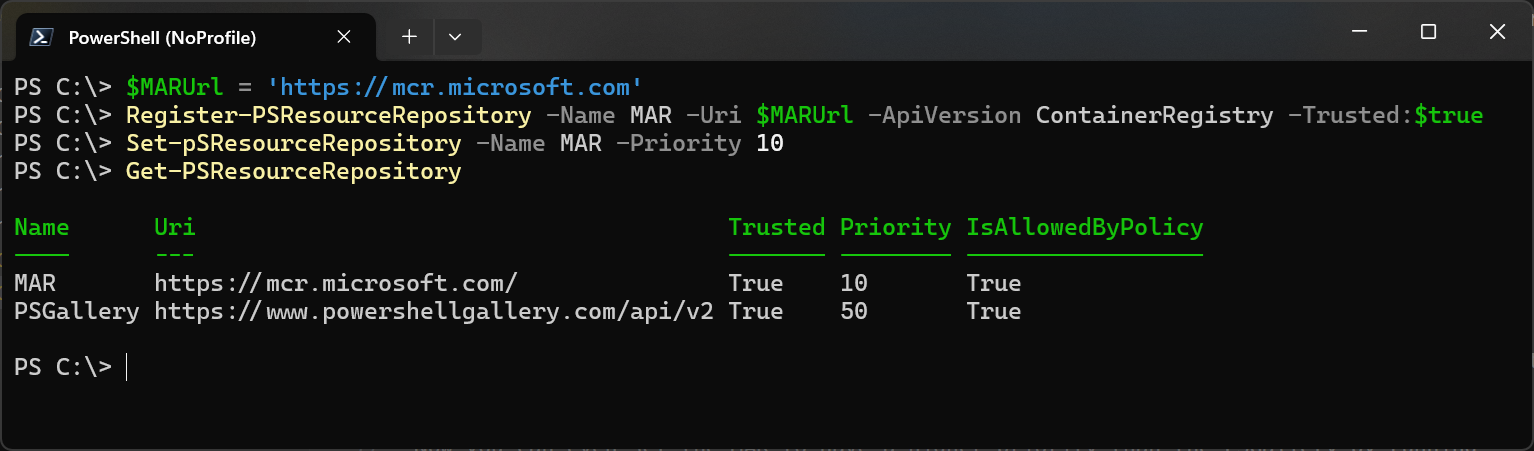
Limitations
The Microsoft.PowerShell.PSResourceGet module does have some limitations when working with the MAR and other Microsoft container registries. It does not support the following search functionality that you can use with the PowerShell Gallery:
-
Find by tag value
Find-PSResource -Tag TagValue -Repository ACRDemoRepo -
Find by command
Find-PSResource -Command CommandName -Repository ACRDemoRepo -
Find by DSC resource name
Find-PSResource -DscResourceName ResourceName -Repository ACRDemoRepo -
I did not expect wildcard searches to work, but surprisingly, this approach does work sometimes:
Find-PSResource -Repository MAR -Type Module -Name "Az*"
Let’s install a couple of modules as a test. If you have followed along and changed the priority of the MAR, the Install-PSResource command will try the MAR first.
Install-PSResource -Name Az.CognitiveServices -Scope CurrentUser
Install-PSResource -Name Az.Automation -Scope CurrentUser -Repository PSGallery
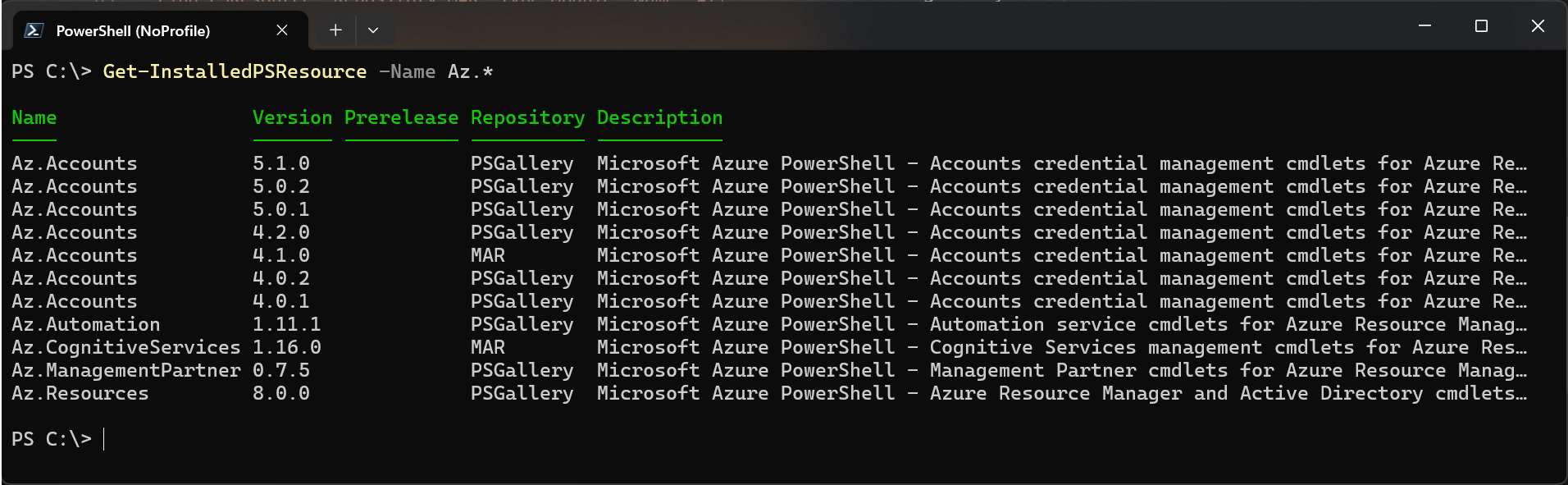
You can see here that it installed the Az.CognitiveServices module and its dependency (Az.Accounts) from the MAR automatically. The Az.Automation module was installed from the PSGallery because that source was specified in my command.
That’s it for now! For more information, check the official documentation on Microsoft Learn.
Thanks to Sean Wheeler for the tip and the great documentation, as always!
Have a great day! ☀️🙏